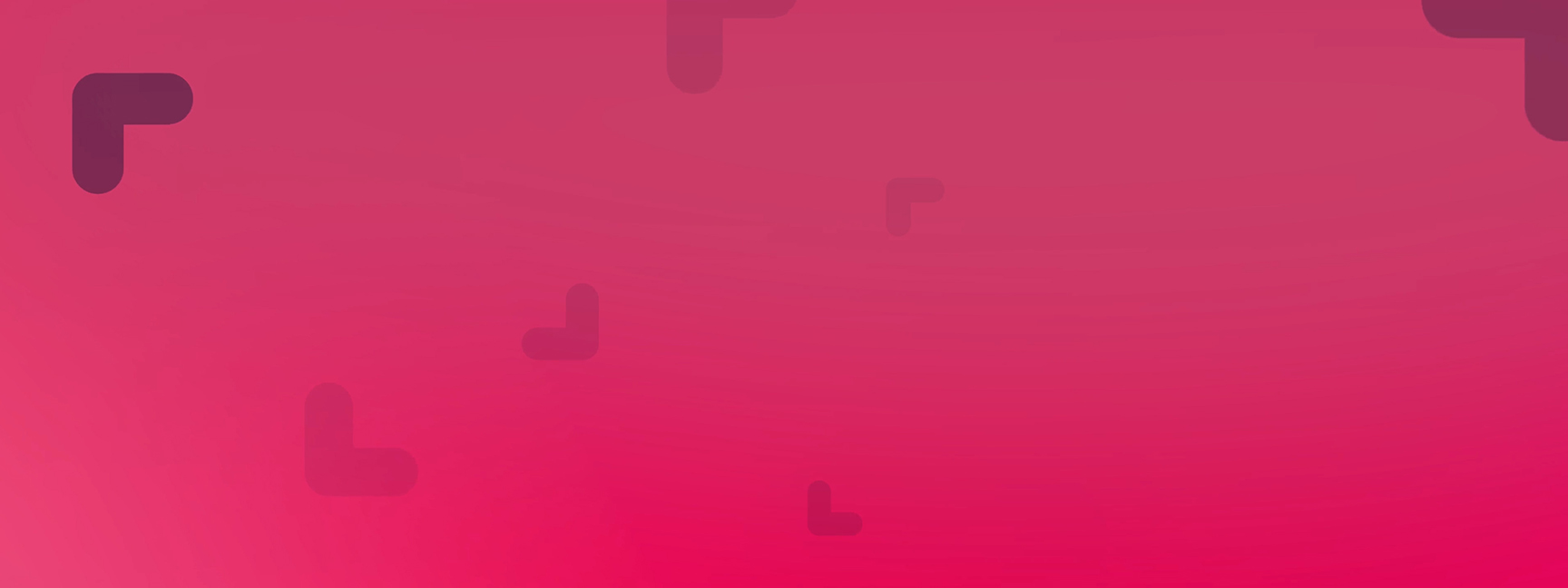When your team faces a big decision, the hardest part isn’t always choosing — it’s aligning.
Getting everyone on the same page about what matters can be challenging. That’s where ATR Noni’s Select One method helps.
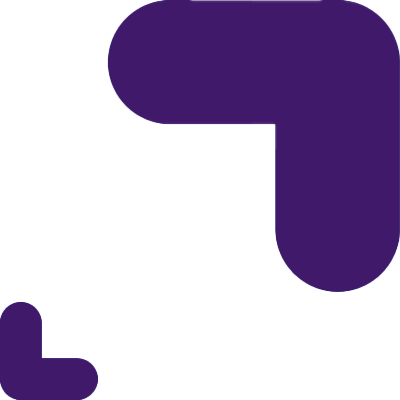
This real-time method is designed to keep your team focused, collaborative, and efficient. Here’s what it offers:
-
Everyone contributes: Team members add their own ideas or options.
-
Open discussion: Talk through the options together before deciding.
-
Clear comparison: Use pairwise comparison to select the most supported option.
-
Efficient outcome: Reach a shared decision without wasting time.
In this guide, we’ll walk you through how to run a Select One session in Noni — step by step.
Hosting a Session in Noni
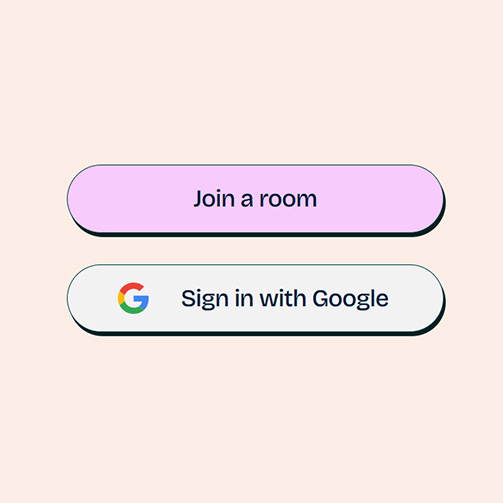
Step 1. Start A New Session in Noni
Open Noni and select Sign in with Google.
-
Enter your login details.
- Sign up with any e-mail is coming soon!
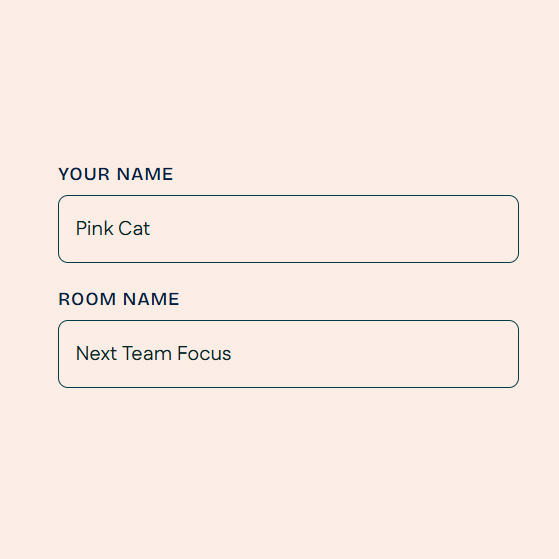
Step 2. Create a Room
Once you’re signed in, it’s time to start your session.
Here’s how to create a room in Noni:
-
Click Host a room on the home screen.
-
Update your name if you wish
-
Give your room a name that fits the topic (for example: Next team focus).
-
Click Create room to open it.
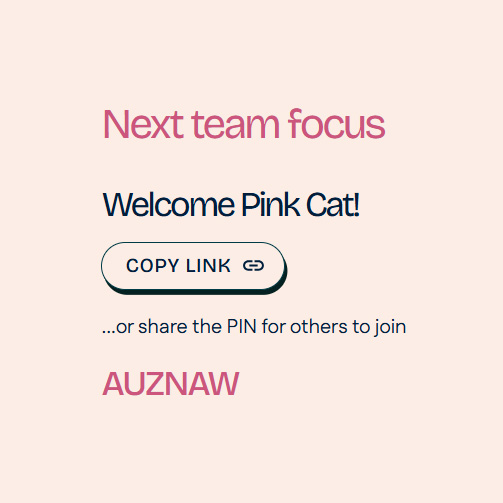
Step 3. Invite Your Team
Now that your room is ready, it’s time to bring in your team.
-
Click Copy link –button in the screen.
-
Share the link with your participants by email, chat, or wherever you usually communicate.
-
Ask them to click the link and join the session.
Everyone joins with an anonymous name by default, so no account is needed. Once people start joining, you’ll see their names appear in the participant list.
Tip: Prepare Your Team Before Starting
As participants join the room, this is a great moment to guide them before the session begins. You can let them know how the process will work:
-
This is a live session — everyone will take part in real time.
-
When ideation starts, each person can type in their ideas or options and click Send idea.
-
One option per box — people can submit as many ideas as they like, just one at a time.
Before you begin the voting phase, it’s helpful to remind your team:
-
Once someone gives their preferred choice during voting, it cannot be changed.
So if your team wants to discuss the ideas first, let them know to wait before clicking and making a choice for the round.
This short prep helps the session run smoothly and keeps everyone aligned.
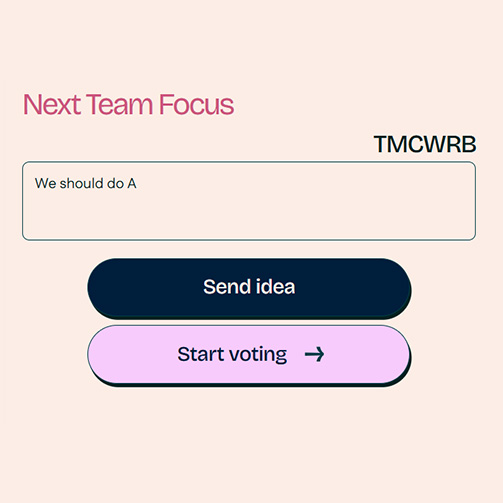
Step 4: Start the Session and Gather Options
When you’re ready to begin, click the Start gathering ideas button.
This opens the ideation phase, where your team can:
-
Add their own options by typing into the input field
-
Click Send idea to submit
-
Share as many ideas as they like — one per input box
Step 5: Prepare for Making Choices
Before you start the voting phase, take a moment to align your team:
-
Remind everyone that once they make their choice by clicking the Vote-button, it cannot be changed.
-
Ask participants to wait before clicking if they want to talk through the options to be compared together.
Once your team is ready, click Start voting to begin.
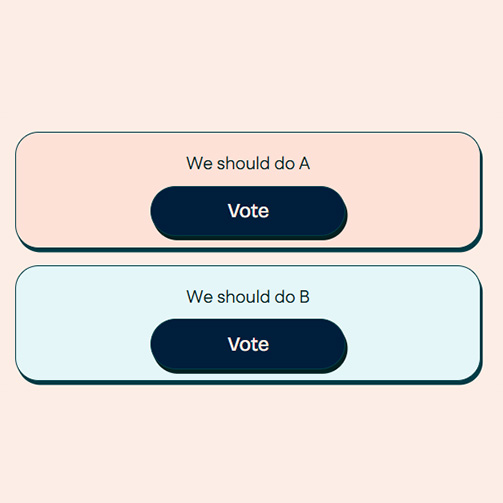
Step 6: Vote and Wrap Up
Now it’s time for the team to give their input.
-
Everyone sees the same two options on screen at the same time.
-
You can discuss the options together before making your choice.
-
Then each person selects the option they prefer.
In the next round:
-
The most preferred option so far stays on screen.
-
A new option is shown to compare against it.
This continues until all options have been compared. In the end, Noni shows the final result — the option with the strongest support.
You can now have a final discussion to reflect on the outcome or decide what to do next.
Final Tips
Teams who have used the Select One method in Noni have shared positive insights about how it shapes the decision-making process:
-
It’s easier to compare just two options at a time.
Instead of trying to discuss everything at once, the team can stay focused and think more clearly. -
Discussion often happens early — and that’s a good thing.
In the first round, there are two completely new options to explore. After that, only one new option is introduced in each round, since it’s always compared to the most preferred one so far. That’s why most of the discussion happens at the beginning. But it shouldn’t be avoided — those early conversations help towards the end of the decision making. -
It’s okay to have similar options.
Even small differences can be important. Discussing them helps your team understand the nuances between options and sharpen the decision. -
Let people add new thoughts during the discussion.
Sometimes someone needs to elaborate their meaning in their written option — let them share it. It makes the outcome richer. -
As a facilitator, you control the pace.
When you feel the discussion has covered enough ground, you can close the discussion and ask everyone to select the preferred choise. This gentle structure helps the team move forward and stay on track.